- Регистрация
- 23.11.2022
- Сообщения
- 119
- Благодарностей
- 142
- Баллы
- 43
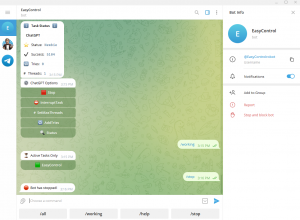
Добавление удаленного управления через Telegram может значительно повысить гибкость вашего рабочего процесса. Интегрируя Telegram с ZennoPoster, вы можете управлять своими проектами из любого места с легкостью. Этот гид проведет вас через создание бота Telegram, получение идентификаторов пользователей с помощью /getUpdates и встраивание этих компонентов в настройки шаблона ZennoPoster.
1. Настройка вашего бота Telegram
Чтобы управлять ZennoPoster из Telegram, вам сначала нужно создать бота Telegram. Следуйте этим шагам:
- Откройте Telegram и найдите бота "BotFather".
- Начните разговор с BotFather и используйте команду /newbot, чтобы создать нового бота.
- Следуйте подсказкам, чтобы назвать вашего бота и создать уникальное имя пользователя.
- Получите API токен от BotFather. Этот токен будет использоваться для подключения ZennoPoster к Telegram.
2. Получение вашего идентификатора пользователя Telegram
Чтобы убедиться, что только вы или авторизованные пользователи могут взаимодействовать с вашим ботом, вам нужно получить идентификаторы пользователей:
Отправьте сообщение вашему новосозданному боту.
Перейдите в ваш браузер и используйте следующий URL для доступа к API бота Telegram:
Telegram:
https://api.telegram.org/bot<ВашAPIТокен>/getUpdates
Замените <ВашAPIТокен> на ваш фактический токен.3. Обновите настройки шаблона
Adding remote control through Telegram can significantly boost your workflow flexibility. By integrating Telegram with ZennoPoster, you can manage your projects from anywhere with ease. This guide will walk you through creating a Telegram bot, retrieving user IDs using /getUpdates, and embedding these components into ZennoPoster template settings.
1. Setting Up Your Telegram Bot
To control ZennoPoster from Telegram, you first need to create a Telegram bot. Follow these steps:
2. Retrieving Your Telegram User ID
To ensure that only you or authorized users can interact with your bot, you need to obtain user IDs:
Send a message to your newly created bot.
Navigate to your browser and use the following URL to access Telegram’s bot API:
Review the response, which will display a JSON structure containing information about your message. Look for the ‘from’ section, which includes ‘id’ (your Telegram user ID).
3. Update template settings

1. Setting Up Your Telegram Bot
To control ZennoPoster from Telegram, you first need to create a Telegram bot. Follow these steps:
- Open Telegram and search for the “BotFather” bot.
- Start a conversation with BotFather and use the /newbot command to create a new bot.
- Follow the prompts to name your bot and create a unique username.
- Receive the API token from BotFather. This token will be used for connecting ZennoPoster with Telegram.
2. Retrieving Your Telegram User ID
To ensure that only you or authorized users can interact with your bot, you need to obtain user IDs:
Send a message to your newly created bot.
Navigate to your browser and use the following URL to access Telegram’s bot API:
Telegram:
https://api.telegram.org/bot<YourAPIToken>/getUpdates
Replace <YourAPIToken> with your actual token.3. Update template settings
Пожалуйста, используйте более новую версию здесь
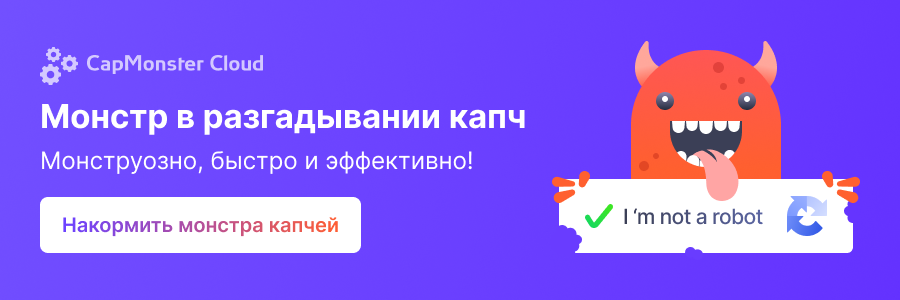
Последнее редактирование:





