- Регистрация
- 22.01.2019
- Сообщения
- 2 016
- Благодарностей
- 4 411
- Баллы
- 113

ZennoPoster 7.3.1.0
Dear friends!
We congratulate you on the New Year and wish you have a productive year and your plans and wishes to come true!
In this new release, we've prepared functionality to improve the profile experience (an entity that contains your virtual identities, browser data, fingerprints, and more in one place). Now you can update your profiles to the latest versions of the browser and set up fast and stable operation with a profile folder. In addition, we have added new tiles in ProjectMaker: "Working with Cookies" and "Checking for text ."
We want to thank all our users for giving us feedback, introducing new bugs, features and voting for them. You make the product better, thank you! We hope that the new versions of the program meet your expectations.
More integration with VisualStudio, updates to the Chrome engine, improved browser emulation, stability, and more are coming.
Dear friends!
We congratulate you on the New Year and wish you have a productive year and your plans and wishes to come true!
In this new release, we've prepared functionality to improve the profile experience (an entity that contains your virtual identities, browser data, fingerprints, and more in one place). Now you can update your profiles to the latest versions of the browser and set up fast and stable operation with a profile folder. In addition, we have added new tiles in ProjectMaker: "Working with Cookies" and "Checking for text ."
We want to thank all our users for giving us feedback, introducing new bugs, features and voting for them. You make the product better, thank you! We hope that the new versions of the program meet your expectations.
More integration with VisualStudio, updates to the Chrome engine, improved browser emulation, stability, and more are coming.
Updating old profiles
There is a new "Update" option in the profile action. It will help you update your old profiles to your browser's current version without losing any data. The changes will affect all parameters, not just UserAgent.
This feature will allow you always to use only the latest browser versions and not stand out from the crowd when working with sites.
According to the browser settings, the update is done with the current project profile, so you need to download it to start. Save it after the manipulations have been done.
There is a new "Update" option in the profile action. It will help you update your old profiles to your browser's current version without losing any data. The changes will affect all parameters, not just UserAgent.
This feature will allow you always to use only the latest browser versions and not stand out from the crowd when working with sites.
According to the browser settings, the update is done with the current project profile, so you need to download it to start. Save it after the manipulations have been done.
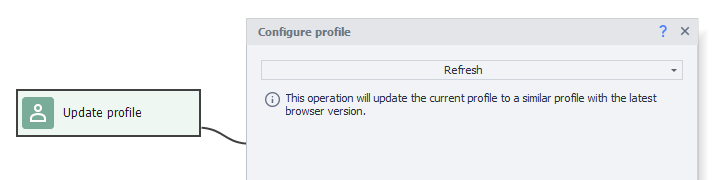
New type of profiles: profile folder (beta)
What is it?
Profile folder is a new way to store profiles, an alternative to the old *.zpprofile format. The new profile type has some advantages - increased stability and processing speed.
Profile integrity
While working, the instance saves some data to a profile folder without your involvement, as a normal browser does. And if the instance goes bad, the data stays in the folder.
Quick loading and saving
When working with a file, if used for a long time, the file size could increase, causing longer loading and saving times. A profile folder stores data in several files and only affects the desired files while writing. It works a lot faster.
Read the Profile Folder User Guide.
How do I save and load new profiles?
The way of working with the profile folder is different than the usual one. The new feature saves the profile data as you work, so you should use it when you start the template. To do this, you need to disable the browser in the project properties and enable it using the "Run Instance" action with the "Use profile folder path" option activated. Loading follows the same principle.
The "Save profile folder" function in the "Profile operations" action is only needed to write proxy or variable values to the profile. If it is not required, you don't need to create this action.
How do I convert old profiles?
To start using profile folders, you will need to convert your profile files to profile folders and adjust your working projects. (Please don't rush to delete the profile files. You may still need them).
Read more about how to do it: Profile conversion instructions
What is it?
Profile folder is a new way to store profiles, an alternative to the old *.zpprofile format. The new profile type has some advantages - increased stability and processing speed.
Profile integrity
While working, the instance saves some data to a profile folder without your involvement, as a normal browser does. And if the instance goes bad, the data stays in the folder.
Quick loading and saving
When working with a file, if used for a long time, the file size could increase, causing longer loading and saving times. A profile folder stores data in several files and only affects the desired files while writing. It works a lot faster.
Read the Profile Folder User Guide.
How do I save and load new profiles?
The way of working with the profile folder is different than the usual one. The new feature saves the profile data as you work, so you should use it when you start the template. To do this, you need to disable the browser in the project properties and enable it using the "Run Instance" action with the "Use profile folder path" option activated. Loading follows the same principle.
The "Save profile folder" function in the "Profile operations" action is only needed to write proxy or variable values to the profile. If it is not required, you don't need to create this action.
How do I convert old profiles?
To start using profile folders, you will need to convert your profile files to profile folders and adjust your working projects. (Please don't rush to delete the profile files. You may still need them).
Read more about how to do it: Profile conversion instructions

Working with Cookies
Import and export Cookies with a new action, without having to use C#. You can use a file or a variable as the loading/saving source. Netscape and JSON formats are supported.
This functionality is available in the section Browser → Working with Cookie. It will make working with accounts easier and is a great addition to the Cookies management tool.
Import and export Cookies with a new action, without having to use C#. You can use a file or a variable as the loading/saving source. Netscape and JSON formats are supported.
This functionality is available in the section Browser → Working with Cookie. It will make working with accounts easier and is a great addition to the Cookies management tool.

Checking for text
Until now, you had to use two actions to check for text: Take text and Logic with blank check. We replaced them with a single "Checking for text" action, which can be found in the Tabs section.
This action will also be automatically added to the project when you create a check for selected text from the browser context menu.
Until now, you had to use two actions to check for text: Take text and Logic with blank check. We replaced them with a single "Checking for text" action, which can be found in the Tabs section.
This action will also be automatically added to the project when you create a check for selected text from the browser context menu.

Improved browser emulation
- Fixed timezone and its locale emulation
- Improved emulation of native function processing
Performance of browserless projects
We have made several optimizations for non-browser projects, and in some cases, they run 25% better than 7.3.0.0. We hope that your projects will be faster as well.
We have made several optimizations for non-browser projects, and in some cases, they run 25% better than 7.3.0.0. We hope that your projects will be faster as well.
The complete list of changes 7.3.1.0
Added:
+ A new "Update" action has been added to ProjectMaker for the "Profile Operations" action - to update old profiles to the latest, up-to-date version of the browser. In this case, there is an update of the user agent and an update of all the necessary profile parameters.
+ A new profile folder format has been added to ProjectMaker, which is faster and better than the old profile file format.
+ A new "Working with Cookies" action has been added to ProjectMaker with the ability to import, export, and clear cookies.
+ A new "Checking for text" action has been added to ProjectMaker, similar to the "Create a check for selected text" function. Th e"Create a check for selected text" function also became a single tile.
+ A new C# code debugger (Beta) is built in. The expected effect is an increase in speed, debugging of new language constructs, and a fix for debugger hangs.
+ A new option "Thread Culture" has been added to Settings -> Execution. The new option affects the localization language of thread of (culture) execution and debugging projects and C# tiles. The Russian version has "ru-RU" set by default, affecting the parsing of dates, numbers with a decimal point, and other things.
+ A new "Free Projects" tab has been added to the ProjectMaker home page, which contains links to collections of projects for you.
+ Improved anonymity for Chrome.
Fixed:
• Fixed timezone and locale emulation bug on Chrome engine.
• Fixed bug of writing to Google table if first sheet (gid=0) is deleted.
• Optimized speed of execution of browserless projects.
• Fixed bug where debug did not work in ProjectMaker after several passes through the generic code.
• Fixed bug that could cause project execution to hang in debug mode if there was a throw operator in C# code.
• Fixed bug when loading a project containing problematic libraries.
• Returned IF action logic: the "No numbers > 0" expression gives an error.
• Fixed issue where the "Register" button on the m.olx.kz site remained inactive after ReCaptcha2 recognition.
• Fixed Schedule logic: previously, when selecting "How to repeat" - "In sequence with pause," the pause counter was started from the start of the project. The pause counter is now started when the project is completed.
• Fixed Schedule logic: the schedule will now successfully run the project with the same values in the OT and BEF fields.
• Fixed bug when starting ffmpeg via the "Run Programs" action with the "Write STD OUT" and "Write STD ERR" checkboxes checked, the action waited for the time specified in Timeout and ended with an error.
• Fixed ScreenMaximize browser profile option after clearing cache in Chrome.
• New option "Re-create C# code execution thread" added to Settings -> Debugging. Enabling this new option can fix memory leaks when executing C# code.
• Fixed cosmetic bug: when opening the site in a popup and then closing the popup the page address was changed to the previous one or to about:blank.
• Other fixes and improvements.
Added:
+ A new "Update" action has been added to ProjectMaker for the "Profile Operations" action - to update old profiles to the latest, up-to-date version of the browser. In this case, there is an update of the user agent and an update of all the necessary profile parameters.
+ A new profile folder format has been added to ProjectMaker, which is faster and better than the old profile file format.
+ A new "Working with Cookies" action has been added to ProjectMaker with the ability to import, export, and clear cookies.
+ A new "Checking for text" action has been added to ProjectMaker, similar to the "Create a check for selected text" function. Th e"Create a check for selected text" function also became a single tile.
+ A new C# code debugger (Beta) is built in. The expected effect is an increase in speed, debugging of new language constructs, and a fix for debugger hangs.
+ A new option "Thread Culture" has been added to Settings -> Execution. The new option affects the localization language of thread of (culture) execution and debugging projects and C# tiles. The Russian version has "ru-RU" set by default, affecting the parsing of dates, numbers with a decimal point, and other things.
+ A new "Free Projects" tab has been added to the ProjectMaker home page, which contains links to collections of projects for you.
+ Improved anonymity for Chrome.
Fixed:
• Fixed timezone and locale emulation bug on Chrome engine.
• Fixed bug of writing to Google table if first sheet (gid=0) is deleted.
• Optimized speed of execution of browserless projects.
• Fixed bug where debug did not work in ProjectMaker after several passes through the generic code.
• Fixed bug that could cause project execution to hang in debug mode if there was a throw operator in C# code.
• Fixed bug when loading a project containing problematic libraries.
• Returned IF action logic: the "No numbers > 0" expression gives an error.
• Fixed issue where the "Register" button on the m.olx.kz site remained inactive after ReCaptcha2 recognition.
• Fixed Schedule logic: previously, when selecting "How to repeat" - "In sequence with pause," the pause counter was started from the start of the project. The pause counter is now started when the project is completed.
• Fixed Schedule logic: the schedule will now successfully run the project with the same values in the OT and BEF fields.
• Fixed bug when starting ffmpeg via the "Run Programs" action with the "Write STD OUT" and "Write STD ERR" checkboxes checked, the action waited for the time specified in Timeout and ended with an error.
• Fixed ScreenMaximize browser profile option after clearing cache in Chrome.
• New option "Re-create C# code execution thread" added to Settings -> Debugging. Enabling this new option can fix memory leaks when executing C# code.
• Fixed cosmetic bug: when opening the site in a popup and then closing the popup the page address was changed to the previous one or to about:blank.
• Other fixes and improvements.